Reimbursement Programs
Configuration > Eligibility > Reimbursement Programs
This page is where Reimbursement Programs are configured. There should be one reimbursement program per set of reimbursement rates. There can be more than one reimbursement program per serving session (ex: Severe Need and Non-Severe Need Breakfast for the Breakfast Serving Session) as long as both programs aren't operating at the same school.
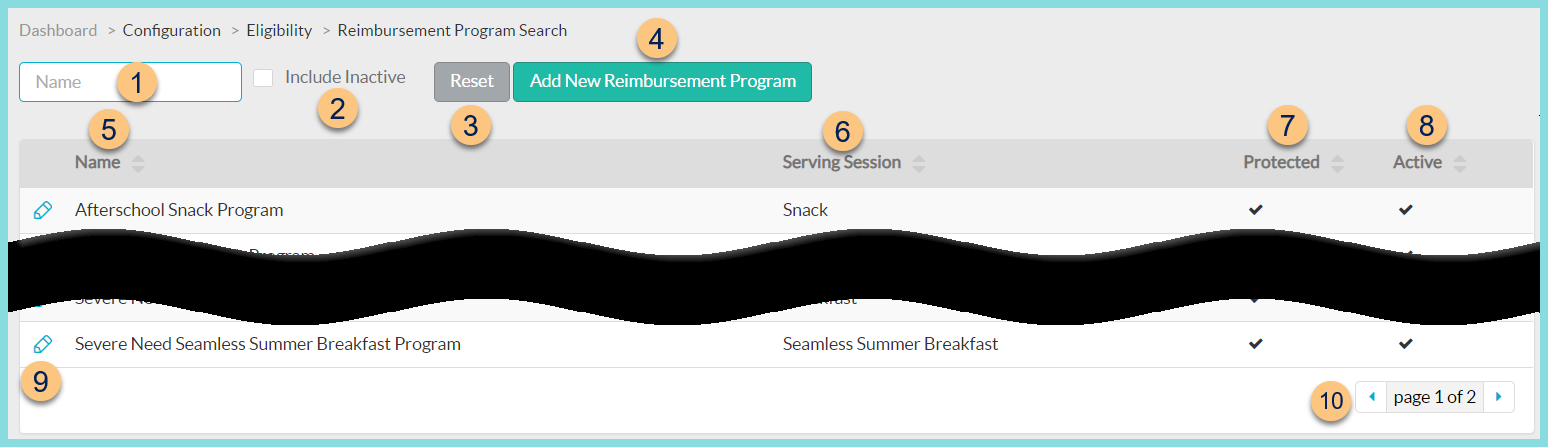
Reimbursement Programs Screen
-
Name - search by name
-
Include Inactive - check to include inactivated items in search results
-
Reset - click to reset search parameters
-
Add New Reimbursement Program - click to add a new reimbursement program
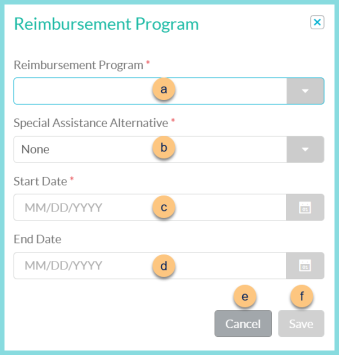
-
Name - enter reimbursement program name
-
Serving Session - select serving session
-
CNIPS Upload Form Id (optional) - enter CNIPS upload form ID
-
Sort Order - change sort order if needed
-
Cancel - click to return to the previous screen without saving changes
-
Save - click to be redirected to the individual reimbursement program screen
-
-
Name - click to sort by name
-
Serving Session - click to sort by serving session
-
Protected - click to sort by protected status
-
Active - click to sort by active status
-
Pencil - click to be redirected to the Individual Reimbursement Program screen
-
< > - click to scroll through pages
Default/Protected Reimbursement Programs
-
Afterschool Snack Program
-
National School Lunch Program
-
Non-Severe Need Breakfast Program
-
Non-Severe Need Seamless Summer Breakfast Program
-
Seamless Summer Dinner Program
-
Seamless Summer Lunch Program
-
Seamless Summer Snack Afternoon Program
-
Seamless Summer Snack Morning Program
-
Severe Need Breakfast Program
-
Severe Need Seamless Summer Breakfast Program
Individual Reimbursement Program Screen
Reimbursement Rate(s) must be assigned to each Reimbursement Program. Add as many Reimbursement Rates as needed (e.g. Federal, State supplement, Cash in Lieu of Commodities, etc.)
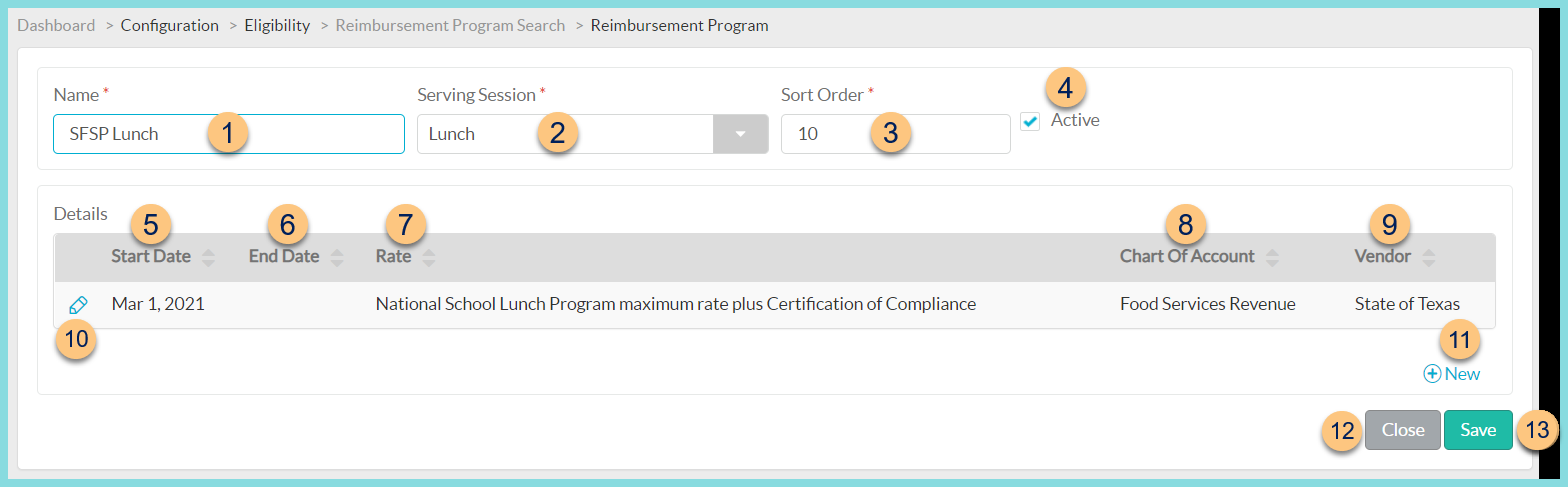
-
Name - edit Reimbursement Program name if needed
-
Serving Session - change serving session if needed
-
Sort Order - change sort order if needed
-
Active - toggle active status
-
Start Date - click to sort by program start date
-
End Date - click to sort by end date
-
Rate - click to sort by reimbursement rate name
-
Chart Of Account - click to sort by revenue account
-
Vendor - click to sort by vendor
-
Pencil - click to edit reimbursement program details
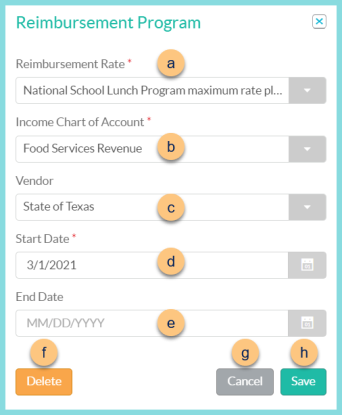
-
Reimbursement Rate - select reimbursement rate for this program
-
Income Chart of Account - select the revenue account for revenue from this program
-
Vendor - select vendor (typically "State of X")
-
Start Date - select the start date for this reimbursement program (typically July 1 for NSLP-related programs and January 1 for CACFP-related programs)
-
End Date - leave blank. An end date can be added in the future if the district will no longer operate this program.
-
Cancel - click to return to the previous screen without saving changes
-
Save - click to save changes
-
-
(+) New - click to add a new reimbursement program. See Step 10 for details.
-
Close - click to return to the previous screen without saving changes
-
Save - click to save changes